How to Get Subtitles Off Disney Plus
Disney+ offers a collection of popular TV shows and movies to binge-watch at any time you want. It is convenient to see the text on the screen when you turn on and use the subtitles or closed captions. But, there are also times when you don't want any distractions when streaming on Disney Plus.
Now, you can turn on or off the subtitles and closed captions on Disney+ app or website on any device. To find out how to do it, continue reading below.
How to Enable or Disable Closed Captions and Subtitles on Disney+
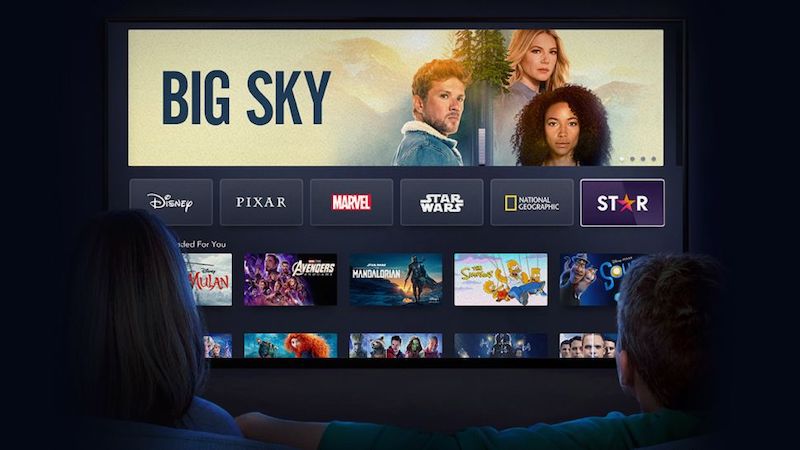
Managing your subtitles and closed captions is easy. With only a few clicks, you can have full control based on your streaming preference at that moment. Check out below the device you are using to stream Disney Plus and follow the steps to enable or disable subtitles and closed captions at your will.
SEE ALSO: What is Disney Plus Star Streaming: Price, Availability, Release Date
Use Subtitles and Closed Captions on Disney Plus Through iOS Device
- On your iPhone or iPad, launch the Disney Plus app.
- Select a movie or show to watch.
- While playing, tap the screen.
- Select the farthest icon to the right, along with the list of icons on the upper right corner.
- Click any language you want or Off.
- Tap the X icon to go to playback.
Through Android Mobile Device
- Open the Disney Plus app on your Android phone or tablet, and choose any title you want to stream.
- Tap the screen.
- On the left side, tap the Menu icon.
- Go to Subtitles.
- Select Off or any language for subtitles.
Through Apple TV
RELATED: How to Turn On or Off Apple TV Plus Closed Captioning/Subtitles
- Select any content to stream on your Disney Plus app on Apple TV.
- For Apple TV 2 and 3, hold the center button of your remote to launch the Menu. For Apple TV 4, swipe down the remote.
- Select Off or any language.
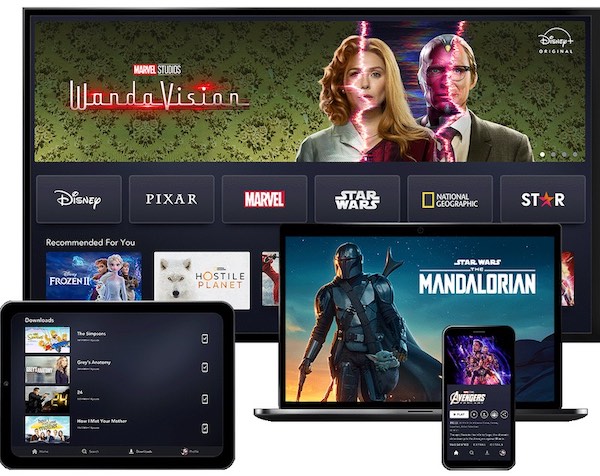
Through Amazon Fire TV
- Play any title on your Disney Plus app on Amazon Fire TV or Fire TV Stick device.
- On your remote, press the Up button.
- Click the menu icon and go to subtitles.
- Choose any language or Off.
Through PlayStation 4 Console
- Launch the Disney Plus app on your PS4 console and play any movie or TV show.
- Press the Down button on your controller.
- Choose the Dialog icon.
- Select Off or any language.
SEE ALSO: How to Get Paramount Plus: Price Cost, Launch Date, Shows
Through Xbox One Console
- Play any title on the Disney Plus app for Xbox console.
- Press the Down button on your controller.
- Select the Dialog icon.
- Select any language or Off.
Through Web Browser
- On your computer, go to Disney Plus website.
- Click the menu icon on the top right corner.
- Select Audio & Subtitles.
- Choose any language or Off.
Through Google Chromecast Streaming Device
- Play any movie or episode on the Disney Plus app.
- Hover the mouse on the screen.
- Now, select the menu icon.
- Click the language you want or Off.

Through Roku Streaming Player
- Choose a title to stream on Disney Plus channel on Roku TV or streaming player.
- Press the Up or Down button on your remote.
- Select Audio & Subtitles.
- Choose any language or Off.
Are subtitles and closed captions helpful for you when streaming on Disney Plus? We would love to know your answer, so tell us in the comments down below.
How to Get Subtitles Off Disney Plus
Source: https://www.windowsdispatch.com/turn-on-off-subtitles-disney-plus/
0 Response to "How to Get Subtitles Off Disney Plus"
Post a Comment